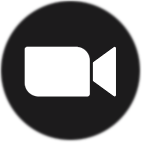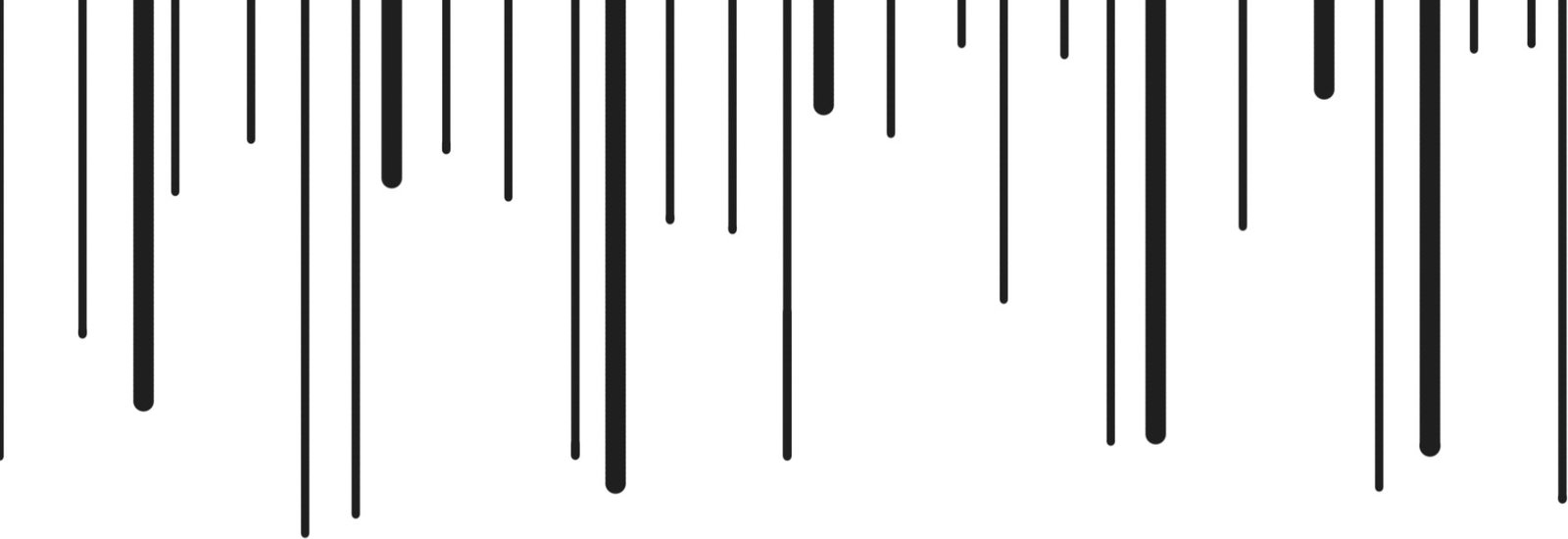MUSIC PRODUCTION
WITH ABLETON LIVE
Small groups, personalized coaching,
and a proven workflow to help you
write unique music faster
“No book or tutorial video has been anywhere near as helpful as checking in regularly with a real person who is genuinely delighted to see me succeed with my productions. I highly recommend working with Aaron!”
“His gentle and kind demeanour are exactly the teacher traits I need to make mistakes, feel frustrated- but to keep learning! After each lesson, I rush to implement what I’ve learned. I would recommend this course to anyone who is wanting to create and put their music into the world.”
“Took an Ableton producing class – loved it!! Excellent organization of topics, take home activities, fun sample beats, quirky off-beat jokes to keep you focused. The daunting program now feels a lot more accessible to this lil’ beginner”
“If you are considering taking a class from Aaron I highly recommend it. I did the trial lesson and quickly realized I had a lot to learn and that Aaron can teach it.”
“Spacefood is an excellent way to start/continue your Ableton journey. Learning the basics through spacefood will save ton of time down the road and the activities provided are great practice. Highly recommended!”
“Aaron is an awesome teacher and a great mentor! He is very passionate and enthusiastic about teaching which makes it easier to learn.”